Raspberry Pi 2にRaspbianOSをインストール
普段使っているマシンは、MacなのでMacから作業を開始
https://www.raspberrypi.org/からOSイメージをダウンロード
今回使用するのは、RASPBIAN(Debian Wheezy)とする。
MicroSDをMacで認識させる。
diskutilコマンド等などでマウント場所を確認
$ diskutil list /dev/disk5 #: TYPE NAME SIZE IDENTIFIER 0: FDisk_partition_scheme *31.2 GB disk5 1: Windows_FAT_32 NO NAME 31.2 GB disk5s1
通常FAT形式なのでAutomountされてしまいますので、ディスクユーティリティでdisk5s1をアンマウントします。
念のためパーティションを開放します。 1パーティションにして、フォーマットはしない設定とした。
確認してみる。
$ diskutil list /dev/disk5 /dev/disk5 #: TYPE NAME SIZE IDENTIFIER 0: *31.2 GB disk5
1パーティションに変更されているのを確認後、OSを書き込みます。
$ sudo dd bs=1m if=/Users/UserID/raspi/2015-02-16-raspbian-wheezy.img of=/dev/disk5 3125+0 records in 3125+0 records out 3276800000 bytes transferred in 1758.568843 secs (1863333 bytes/sec) real 29m24.156s user 0m0.018s sys 0m32.118s
書込には30分ほどかかりました。
OS起動
焼き終われば、raspi2にセットし給電用USBケーブル刺して起動する。電源ON/OFFないのねw
IP ADDRESSの設定
起動後、ssh や ディスプレイを接続しているなら、コンソールからraspi-configで各種設定とnetworkの設定(/etc/network/interface)を行う。 defaultのinterface設定はdhcpdで割り当てられているため、固定IPを割り振る。
#iface eth0 inet dhcp auto eth0 iface eth0 inet static address 192.168.x.xxx netmask 255.255.255.0 network 192.168.x.255 broadcast 192.168.x.255 gateway 192.168.x.254
OSの更新
IP ADDRESSまで設定できれば、後はモニタもキーボードも何もいらないです。 sshで接続し、apt-getを使って環境を最新にします。
dhcpdのログを見てIP ADDRESSを確認し、sshでログインします。
default ID/PASSWORD は pi:raspberry
ログインすると
Linux raspberrypi 3.18.7-v7+ #755 SMP PREEMPT Thu Feb 12 17:20:48 GMT 2015 armv7l The programs included with the Debian GNU/Linux system are free software; the exact distribution terms for each program are described in the individual files in /usr/share/doc/*/copyright. Debian GNU/Linux comes with ABSOLUTELY NO WARRANTY, to the extent permitted by applicable law. NOTICE: the software on this Raspberry Pi has not been fully configured. Please run 'sudo raspi-config' pi@raspberrypi:~$
raspi-configでconfigureしなさいと。
rootパスワードの設定
$ sudo passwd Enter new UNIX password: Retype new UNIX password: passwd: password updated successfully # su - # df -h ファイルシス サイズ 使用 残り 使用% マウント位置 rootfs 2.9G 2.4G 364M 87% / /dev/root 2.9G 2.4G 364M 87% / devtmpfs 460M 0 460M 0% /dev tmpfs 93M 208K 93M 1% /run tmpfs 5.0M 0 5.0M 0% /run/lock tmpfs 186M 0 186M 0% /run/shm /dev/mmcblk0p1 56M 15M 42M 26% /boot
raspi-configでの設定
32GBのMicroSDなのに、rootが3GBしか利用してないので、raspi-configでrootを拡張します。
# raspi-config
- Expand Filesystemを選択すると、拡張します。
再起動を勧められますが、今は再起動せず、設定を一度に行う。 - Change User Passwordは「pi」のパスワード変更になる。
piは使わないつもりなので、設定しない。 - Enable Boot to Desktop/Scratchは、起動時にXを使うか、コンソールにするかの設定で、Xは使わないので、設定しない。
- Internationalisation OptionでTimezone等の設定を行う。
I1 Change Locale [*]ja_JP.UTF-8 UTF-8
I2 Change Timezone Asia-Tokyoを選択
I3 Keyboard 101を使っているので設定しない。localeを設定するときちんとターミナルでの表示が日本語になるんだねー
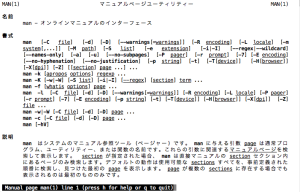
- Enable Cameraはカメラを使わないので、設定しない。
- Add to Rastrack 設置したマシンのトラッキングをするか?
しないので設定しない。 - Overclock 設定しない
- Advanced Options
A2 Hostname
A3 Memory Split 16
A7 I2C ON
の3項目のみ設定した。
ここで一度再起動する。
起動後、df -hを確認する。
$ df -h ファイルシス サイズ 使用 残り 使用% マウント位置 rootfs 29G 2.4G 25G 9% / /dev/root 29G 2.4G 25G 9% / devtmpfs 484M 0 484M 0% /dev tmpfs 98M 204K 98M 1% /run tmpfs 5.0M 0 5.0M 0% /run/lock tmpfs 195M 0 195M 0% /run/shm /dev/mmcblk0p1 56M 15M 42M 26% /boot</p>
ssh鍵認証を設定する。
$ scp host:/Users/UserID/ssh_keys.tgz . $ tar xvf ssh_keys.tgz $ cp id_dsa.pub authorized_keys $ sudo vi /etc/ssh/sshd_config PasswordAuthentication Yes PasswordAuthentication no
鍵認証のみになったと思うので、sshdを再起動しておく。
漸くシステムのアップデートを開始
# apt-get update # apt-get upgrade
RasPi2のファームをアップデート
RasPi2のファームと言っても、見た感じ Firmware , kernel , modules , library , SDK関係を更新しているみたいだ。
# less /usr/bin/rpi-update # uname -a Linux rastest 3.18.7-v7+ #755 SMP PREEMPT Thu Feb 12 17:20:48 GMT 2015 armv7l GNU/Linux # rpi-update *** Raspberry Pi firmware updater by Hexxeh, enhanced by AndrewS and Dom *** Performing self-update % Total % Received % Xferd Average Speed Time Time Time Current Dload Upload Total Spent Left Speed 100 9823 100 9823 0 0 15285 0 --:--:-- --:--:-- --:--:-- 20170 *** Relaunching after update *** Raspberry Pi firmware updater by Hexxeh, enhanced by AndrewS and Dom *** We're running for the first time *** Backing up files (this will take a few minutes) *** Backing up firmware *** Backing up modules 3.18.7-v7+ *** Downloading specific firmware revision (this will take a few minutes) % Total % Received % Xferd Average Speed Time Time Time Current Dload Upload Total Spent Left Speed 100 168 0 168 0 0 209 0 --:--:-- --:--:-- --:--:-- 277 100 46.1M 100 46.1M 0 0 2373k 0 0:00:19 0:00:19 --:--:-- 2062k *** Updating firmware *** Updating kernel modules *** depmod 3.18.11-v7+ *** depmod 3.18.11+ *** Updating VideoCore libraries *** Using HardFP libraries *** Updating SDK *** Running ldconfig *** Storing current firmware revision *** Deleting downloaded files *** Syncing changes to disk *** If no errors appeared, your firmware was successfully updated to 5b0cbedacf45e111f02d925fa5b1cec9041fb279 *** A reboot is needed to activate the new firmware #reboot
再起動後kernel versionを確認する。
# uname -a Linux rastest 3.18.11-v7+ #781 SMP PREEMPT Tue Apr 21 18:07:59 BST 2015 armv7l GNU/Linux
若干 kernel versionが上がりました。
ntpdの停止とntpdateをcronに登録する。
ntpdを起動していてもmemoryを消費するだけなので、cronにntpdateを設定して、時間あわせを行う。
# sudo update-rc.d ntpd remove update-rc.d: using dependency based boot sequencing
ntpdを自動起動する場合は、
# sudo update-rc.d ntpd defaults
ntpdは利用しないので、アンインストールしてしまおう。
# apt-get remove --purge ntp
手動で時間あわせをしてみる。環境内にntpdを動かしているので、自前のntpdを利用する。
# ntpdate ntp-host
ntpdateが無いので、apt-getで突っこむ。
# apt-get install ntpdate # ntpdate ntp-host 23 Apr 09:32:58 ntpdate[2587]: adjust time server ntp-host offset -0.489409 sec
手動で時間あわせが出来たので、crontabに仕込む。
# vi /etc/default/ntpdate NTPSERVERS="ntp-host1 ntp-host2" # crontal -l 45 * * * * /etc/network/if-up.d/ntpdate > /dev/null 2>&1
45分間隔で時刻合わせを行う。
とりあえず、環境は出来上がりました。
